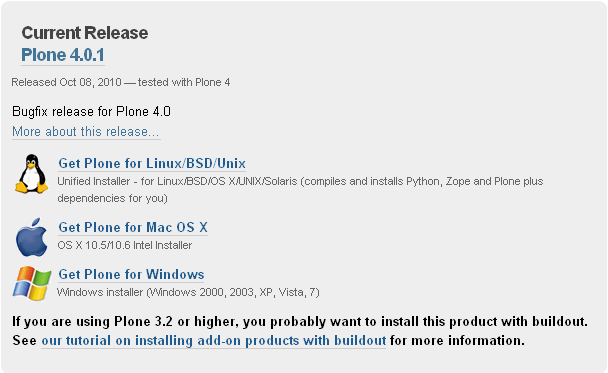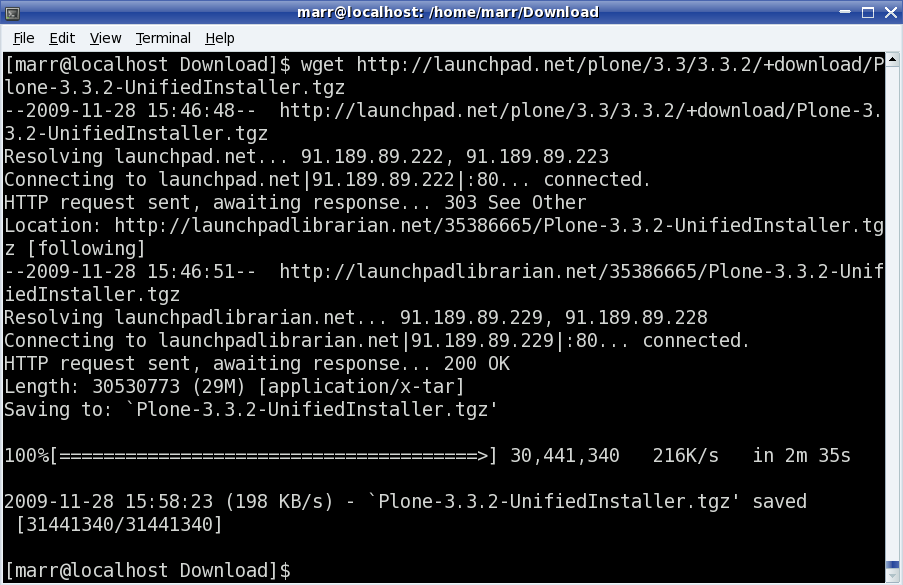Plone/Linux环境下的安装与编译
来自站长百科
|
Plone | Linux环境下的安装与编译 | Plone的使用 | Plone其他 |
想要快速安装Plone系统,最具效益的方式,在Linux环境是下载Plone的 Unified Installer (约35MB)来编译系统,在Windows环境是下载Windows Installer (约32MB)来安装。
最简化的安装[ ]
- 以Linux 环境为例,需要事先具备gcc (GNU C Compiler) 和make,最简化的确认方式,是以一般帐号,例如marr 使用者登入后,开启Shell 操作环境,执行下列的环境检查与下载动作:
$ gcc --version gcc (GCC) 4.4.1 Copyright (C) 2009 Free Software Foundation, Inc. This is free software; see the source for copying conditions.
- 把Unified Installer 解压缩,档案解开后的目录结构如下:
Plone-4.0.1-UnifiedInstaller |-- HISTORY.txt |-- Licenses/ |-- Plone-docs/ |-- README.txt |-- UPGRADING.txt |-- base_skeleton | |-- bin | | `-- buildout | |-- bootstrap.py | |-- develop.cfg | |-- products/ | |-- src/ | |-- var/ | |-- versions.cfg | `-- zope_versions.cfg |-- buildenv.sh |-- buildout_templates | |-- base.cfg | |-- cluster.cfg | `-- standalone.cfg |-- helper_scripts | |-- adduser.txt | |-- build_libjpeg.sh | |-- build_python.sh | |-- build_readline.sh | |-- build_zlib.sh | |-- checkPython.py | |-- create_instance.py | |-- generateRandomPassword.py | |-- iniparse/ | `-- make_plone_user.sh |-- init_scripts | |-- FreeBSD/ | |-- OS_X/ | |-- README.txt | |-- RedHat-FedoraCore/ | |-- generic/ | `-- ubuntu/ |-- install.sh |-- packages | |-- Python-2.6.5.tar.bz2 | |-- buildout-cache.tar.bz2 | |-- distribute-0.6.14.tar.gz | |-- jpegsrc.v8a.tar.bz2 | |-- readline-6.1.tar.bz2 | |-- virtualenv-1.4.9.tar.gz | `-- zlib-1.2.5.tar.bz2 |-- ppreflight |-- tests/ `-- version.txt
- 只需要留意README.txt 和install.sh 两个档案,前者包含软件说明,后者能启动安装的编译工作。
注意:Plone 系统以Zope 和Python 为基础,以Plone 4.0.1 为例,它搭配的版本是Zope 2.12.11 和Python 2.6.5。
Linux下的编译[ ]
- 编译工作由install.sh 档案启动,这份shell script 档案可以搭配standalone 和zeo 两种参数,初学者可使用standalone 参数,最简单的指令范例如下:
$ cd Plone-4.0.1-UnifiedInstaller $ ./install.sh standalone
- 执行install.sh 时,前面要有「./」符号,因为这是shell 操作技巧,表示指定执行「现行路径下」的install.sh 档案。
- 接着,画面会出现编译讯息,摘要的范例如下:
Stand-Alone Zope Instance selected Detailed installation log being written to /home/marr/Plone-4.0.1-UnifiedInstaller /install.log Rootless install method chosen. Will install for use by system user marr Installing Plone 4.0.1 at /home/ marr/Plone Installing Plone 4.0.1 at /home/marr/Plone Compiling and installing jpeg local libraries ... Compiling and installing readline local libraries ... Installing Python 2.6.5. This takes a while... Installing distribute.. . Unpacking buildout cache to /home/marr/Plone/buildout-cache Compiling .py files in egg cache Copying Plone-docs Copying buildout skeleton Fixing up bin /buildout Running buildout; this takes a while...
注意:编译过程的讯息会被记录在install.log档里,如果没发现这个档案,或是想要额外记录讯息,可使用 ./install.sh standalone 1> install.log 2>&1 之类的指令,将过程的讯息记录在install.log档案里。
- 一切顺利的话,会新建目录存放Plone 系统执行的所有档案,档案总共占329MB 左右。 如果是采一般使用者的权限来编译,它会在家目录建立Plone 新目录,它的第一层目录项目如下所示:
Top-level Directory Outline for Plone 4.0.1 Plone Plone 总目录 |-- Plone-docs/ |-- Python-2.6/ Python 目录 |-- buildout-cache/ | |-- downloads/ | `-- eggs | | -- Plone-4.0.1-py2.6.egg/ | `-- Zope2-2.12.11-py2.6-linux-i686.egg/ Zope 目录` -- zinstance/ Instance 家目录 |-- adminPassword.txt管理员初始密码档 |-- bin/ 管理系统的执行档 |-- buildout.cfg |-- develop-eggs/ |-- fake-eggs/ |-- parts/ Zope 与Plone 主程式目录 |-- products/ Plone 2.x 旧式模组的目录 |-- src/ 自行开发的模组目录 |-- var/ 物件资料库与日志档 |-- versions.cfg Plone 细项版本资讯` -- zope_versions.cfg Zope 细项版本资讯
- 将zinstance 目录称为「Instance 家目录」,这里存放主要的管理档案,许多维护工作在此进行。
注意:不要用管理员权限把Plone 装在/root 目录,这会造成难以启动等多项困扰。
系统管理员密码[ ]
- 编译工作的最后阶段,会产生一组Zope 管理员的帐号密码,登入管理介面时要输入这组帐号密码,除了在屏幕上提示外,也可以事后在zinstance/adminPassword.txt 档案里找到,类似下列内容所示:
Use the account information below to log into the Zope Management Interface The account has full 'Manager' privileges. Username: admin Password: 0rx9uAiJ This account is created when the object database is initialized. If you change the password later, you'll need to use the new password.
参考来源[ ]
Plone使用手册导航 | |||||
|---|---|---|---|---|---|
|